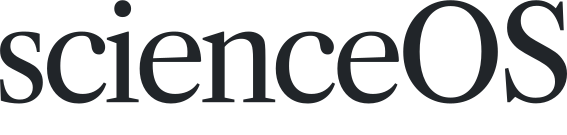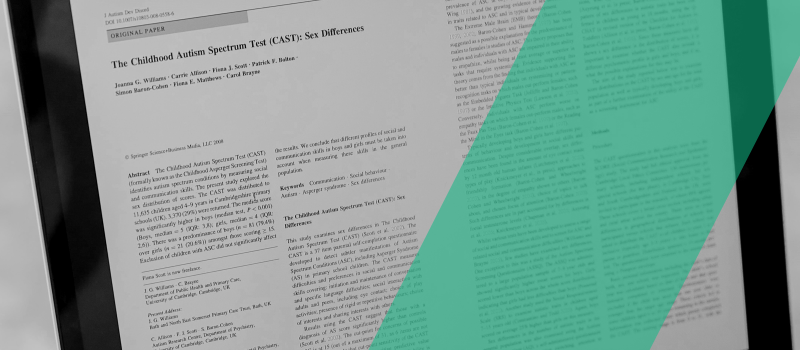AI Actions are customizable saved prompts within the scienceOS AI research tool. They help automate repetitive tasks and improve efficiency. In this article, we will guide you through the process of writing powerful AI Actions, including best practices for creating effective prompts that allow you to focus more on critical analysis while the AI assistant manages routine activities.
What are AI Actions
AI Actions are customizable prompts within scienceOS that empower scientists to automate tasks and streamline their workflows. They allow you to perform repetitive or complex tasks more efficiently, whether it’s summarizing research papers, extracting data, or generating insights. By creating personalized AI Actions, scientists can tailor the AI research tool to their specific research needs, helping them focus more on critical analysis and less on administrative tasks.
Creating AI Actions. A brief video showing how to create a simple AI Action for the AI research tool scienceOS.
Each AI Action consists of three main components. First, the name, a clear and descriptive title, helps identify the AI Action. Second, the prompt is the detailed instruction that directs scienceOS on what task to perform. Finally, conditions are optional settings that define when the AI Action becomes available, such as “chat has no messages” or when interacting with specific content, like an uploaded PDF the AI PDF chat. This makes the AI Action context-aware, offering it only in relevant situations.
With these components in mind, creating an AI Action begins with naming it, followed by crafting an effective prompt, which is the most crucial step as it directly determines the accuracy and quality of the output.
Creating an AI Action
To achieve good results with AI Actions, it’s important to align the output of scienceOS with your target audience and assign the AI research tool a role. For example, if you’re preparing a journal club presentation, you might start your prompt with, “As a meticulous researcher, summarize the following data for a peer-reviewed journal manuscript.” By explicitly assigning a role, such as “a peer reviewer,” you guide the tone, depth, and focus of scienceOS. This is especially helpful in ensuring your AI Actions are producing tailored results to distinct problems.

Assigning the AI Action a role. A screenshot of the AI Actions manager with an example for explicitly assigning a role and target audience to guide the tone and depth of scienceOS.
Specificity and precision are also key to designing your AI Actions. Always give clear, unambiguous instructions, and wherever possible, provide examples of the kind of output you expect (few-shot prompting). For instance, when asking the AI to generate research summaries, you can include, “Summarize this article in 3 sentences. Example: [insert example here].” It’s also effective to phrase directives affirmatively (“Focus on key findings”) rather than negatively (“Don’t focus on minor details”).
Structured prompts create clarity for scienceOS. When formatting, use delimiters like “### Instruction ###” to clearly separate different sections of your prompt. For example, you could write, “###Instruction### Summarize the provided research article,” followed by “###Example### This is how a good summary should look [insert example here].” Using such a structure keeps the prompt of your AI Action organized, which helps the AI research tool deliver results that meet your expectations.

Breaking down complex tasks. A screenshot of the AI Actions manager showing how to break a complex task into multi-step instructions to ensure the AI Action is completed with a logical, ordered approach.
For complex AI Actions, break the task into multi-step instructions. You can prompt scienceOS to “think step by step” when navigating complex workflows, ensuring that the task is completed with a logical, ordered approach. Instead of overwhelming the AI with too much detail at once, guide it progressively through smaller, manageable parts, and provide leading words like “First, identify the main hypothesis,” or “Now, summarize the key methodology.” This strategy improves accuracy and ensures your AI Action handles complexity with focus.
As you start building more advanced AI Actions, you may want to make use of custom variables in your prompts. Custom variables allow your AI Actions to function as adaptable templates that ask users for specific inputs before they are executed. They add an intuitive layer of flexibility to your AI Actions.
Custom variables come in four types to match a variety of input needs for your research workflows:
{{Name}}for simple free text fields{{Name:option1|option2|option3}}for dropdowns with pre-defined options{{Name:enabled|disabled}}for choice options (also accepts the following values: yes|no, on|off, true|false){{Name:#hexcode|#hexcode}}for a color picker with pre-set color choices
Adding custom variables to AI Actions. A short video showing how custom variables turn AI Actions into flexible workflow automation templates that request user input before execution.
Adding custom variables to your prompts provides the flexibility to enter specific details as needed, helping your AI Actions adapt to unique scenarios and preventing the need for a separate prompt for each variation.
As a last step, after crafting the prompt, you can optionally add conditions to refine when your AI Action is available. This ensures your AI Action only appears in relevant contexts. For example, if you want your AI Action to summarize a document, you can apply the condition “chatting with a PDF,” so it is offered only when working with a PDF file. Similarly, if the AI Action should trigger at the start of a new conversation, you can set the condition “chat has no messages.” Other helpful options include “answer has sources”, “chatting with library”, or “chatting with multiple PDFs”. Conditions make your AI Actions more context-aware and efficient, offering them only when they are most relevant.

Applying conditions to AI Actions. A screenshot of the AI Actions manager showing a selection of conditions that can be used to make AI Actions more context-aware.
To create effective AI Actions, tailor prompts by assigning roles, providing clear instructions with examples, structuring tasks using delimiters, and breaking down complex workflows into simpler steps. You may even add custom variables to turn your AI Actions into flexible templates. Finally, after crafting a well-structured prompt, you can refine its availability by adding conditions, ensuring the AI Action is only offered in relevant contexts, such as when working with a PDF file or starting a new conversation.
Build your AI Action collection
Building a collection of AI Actions allows you to progressively optimize your workflow by automating recurring tasks and fine-tuning the capabilities of scienceOS to your evolving research needs. Start with simple, functional AI Actions, such as a summarizer that condenses research papers into a few key sentences or a translator that helps interpret foreign-language abstracts. As you become more familiar with creating and refining these Actions, you can expand to more complex tasks like multi-step analyses or data extraction from specific sources, which can greatly enhance your productivity.
Don’t hesitate to create your first AI Action to get comfortable with the process. Remember, AI Actions are meant to evolve; continue iterating on your prompts and conditions to ensure they adapt to new tasks and changing research workflows over time.