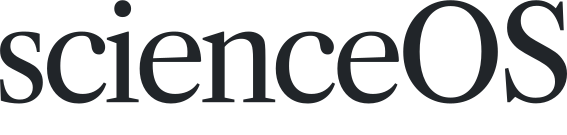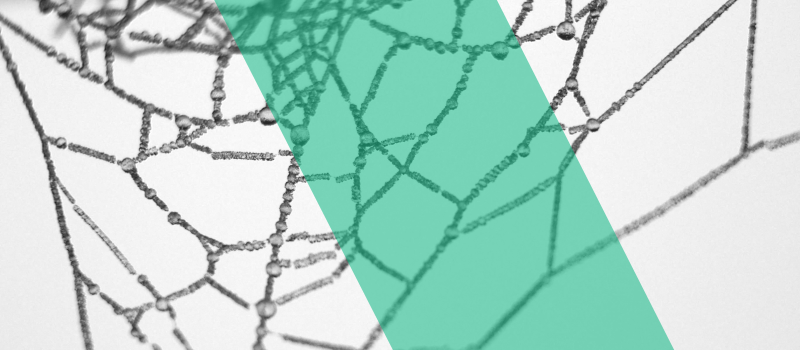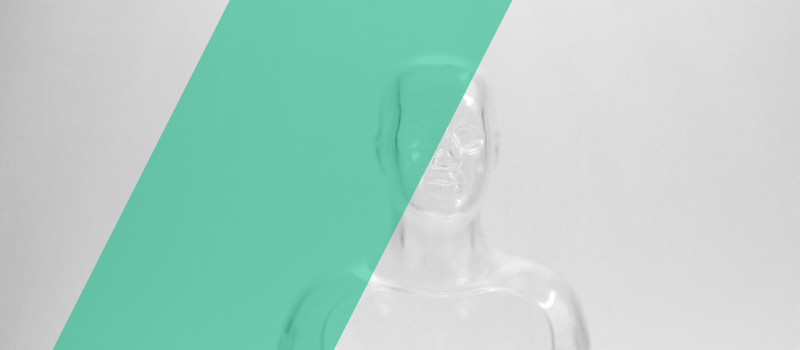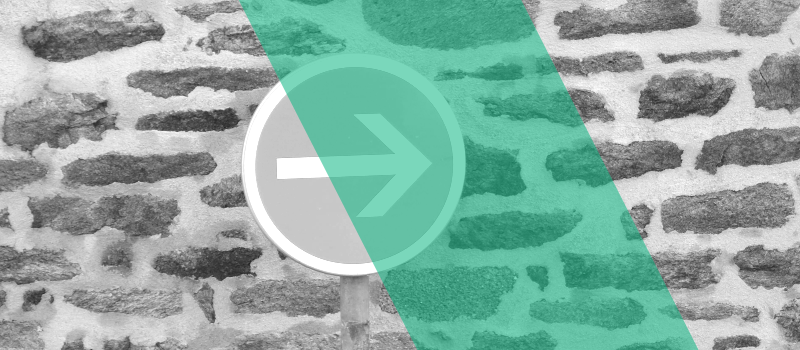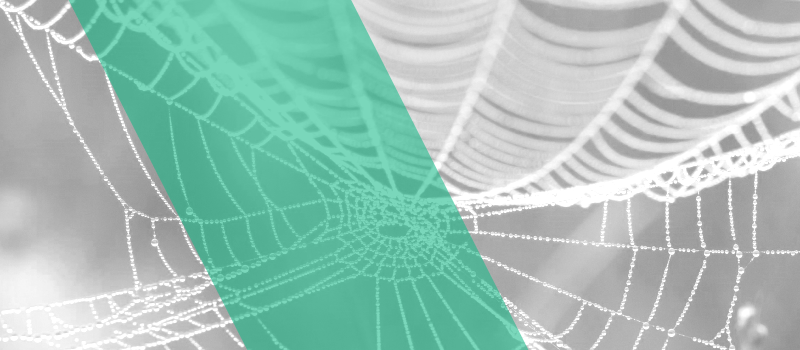Starting a new research project typically involves digging into a scientific articles database and building a robust network of foundational works to ground your research. This can be challenging, particularly for early-stage researchers, as it requires identifying which studies are foundational, which are follow-up, and navigating reference lists that can range from 30 papers to up to 100 and more. Building a citation network can be time-consuming, energy-intensive, and prone to errors.
This is where an AI research agent becomes invaluable. For example, scienceOS helps researchers find related papers and generate a citation graph, significantly facilitating the process of building a well-connected network of relevant publications. This guide shows you how to build a citation network for free using scienceOS.
Building a citation network
With scienceOS, you can construct an AI-assisted citation network in just a few seconds. Simply login to scienceOS and start a chat session to use the AI science chat. Then, ask the research question you want to explore; the AI-generated answers will integrate sources directly within the text. From here, there are two ways to create a network of related papers.
After the answer is generated, scroll down and click on the Network tab to visualize a citation network based on all sources cited in the answer.
Creating a citation network from full answers. A short video showing how to create a citation graph based on multiple research papers with scienceOS.
The interactive citation graph allows you to explore a database of scientific articles related to your inquiry. You can inspect the sources used to generate the answer (green nodes), along with foundational works (blue nodes) and subsequent papers (red nodes). The size of the nodes reflects the number of connections to other sources and the closer two nodes are in the citation network, the greater the similarity of the papers. Click on any node to view detailed information about that article.
This method is especially useful for those approaching a new research field, providing a broad overview of publications related to the topic and helping to establish foundational sources for future research.
Alternatively, you may also click on any of the sources cited in the AI-generated answer to view information about the respective paper, such as unique identifiers, open access status, list of authors, publication year, and the article abstract (if available). Select the Network tab to generate a citation graph directly from the source; or select the ‘Citations’ tab to conduct a citation analysis and check whether related papers support, mention or contrast the initial source.
Creating a citation network for a single source. A brief video highlighting how to create a citation graph based on a single research paper with scienceOS.
This option is ideal for scientists who are familiar with the topic but want a more thorough overview of how the scientific literature is connected, potentially identifying gaps in the existing research.
If you are looking to directly build citation networks from specific research papers, you may also use the AI PDF chat. Simply upload the full text PDF and scienceOS will identify the publication. Click on the identified source to select the network tab and generate a citation graph based on the PDF. This quick setup allows you to visualize a document’s citation impact without any manual sorting.
Creating a citation network from PDF files. A short video showing how to create a citation graph based on a PDF with scienceOS.
This method is especially beneficial for researchers who need a detailed view of a single paper’s citation context. It supports in-depth analysis of influential sources and potential research gaps related to the uploaded PDF.
Building a citation graph over your library
Taking it one step further, it is also possible to generate a citation network from your reference manager by connecting it to your scienceOS account. This way, you may quickly find papers that are “missing” in your research paper collection.
- Export your scientific library.
- Import your paper collection into the library.
- Select up to 10 sources and create a citation network.
Creating a citation network over a reference manager. A brief video demonstrating how to identify missing papers in a reference manager by creating a citation graph over it with scienceOS.
This method can help you to establish connections between the papers in your database while also checking for any missing sources. Update your AI reference manager by adding the newly discovered references.
Having a solid literature database and understanding how research papers are interconnected is crucial for scientific success. However, it can be challenging for the human brain to keep up with the vast amount of information available. Therefore, AI research tools such as scienceOS are essential for processing this information and providing clear visualizations, such as citation graphs, that illustrate how sources are related.